What Does A Good Home Workstation Look Like?
Improving Your Office Ergonomics when Working from Home
With the recent increase in the number of people working from home there is a growing need to understand some of the more important aspects of workstation ergonomics. It’s good to know how these can be adopted in a home office environment.
Pulling up a chair and flipping open the laptop after clearing breakfast off the kitchen table is one way to start the day of ‘home working’. But this approach has a few drawbacks that can affect your working from home productivity as well as some longer-term health issues.
Today I wanted to help you understand the main ergonomic issues of working at a home office desk, give you some home office ideas and help you setup your home office workstation. Let’s get started…
What is a Home Office Workstation?
A home office workstation is an office chair, a desk, a telephone and a computer with one or two monitors. These are the basic items that are normally referred to as an office workstation.
When setting up and adjusting to working from home, it is preferable to have a dedicated room for a home office. But where this is not possible then it’s a good idea to have an area of the house that is used only for working at the your home office desk.
Some good advice on how to survive working from home is to focus on the task at hand when working at your desk. Try not to ‘multitask’ your time with other household activities. Having the home office desk ‘out of sight’ from the main living area of the house is also beneficial. That way, when you are spending time with family and friends, you can avoid being distracted by all the work waiting for you at your desk!
Creating a good work environment when working from home
When setting up a home office desk, make sure you take into account any potential issues with lighting, noise, ventilation and temperature. Also, check if there are potentially any visual or audible distractions around your home office area.
Natural light is always better than man-made florescent, but just be mindful of any glare to your screen from the sun. Fresh air helps with fatigue management and concentration, as does the room temperature; if the area’s too warm drowsiness can set in. Drinking water while working at your desk is also a good idea. This keeps you hydrated and forces you to get up more often.
Having a window to look out of when working on a computer screen helps the eyes refocus at distance. This allows you to flex the eye muscles, and helps reduce the risk of eye strain. If a window is not available, then a mirror positioned on the wall in front of you (just to your left or right) can be used. This gives your eyes a distant object behind you to focus on.
Important Equipment to Consider for your Home Office Workstation
Computer Glasses
If you wear glasses all day (or possibly just for reading), it may be worth investing in some computer glasses. These differ from normal glasses as their focal distance is set for the computer screen. Alternatively you can have the bottom half for reading / keyboard and the top half for the screen.
‘Blue light’ filters can also be useful in reducing the risk of digital eye strain. Both Specsavers and OPMS have good information on blue light filters if you want to find out more about this.
The Chair
One of the best working from home tips for success is get a good office chair. A lot of people think of the desk first when setting up a workstation. But actually, the home office chair is far more important.
An ergonomic office chair should be setup properly for your own personal requirements. This is the best thing you can do for your comfort, health, productivity and helps to make working from home fun. If you are working with a tight budget when equipping yourself with a home office, then spend as much of it as you can on the chair.
Your home office chair must have the ability to be raised and lowered. Allowing you to adjust the height is important to ensure you feet are flat on the floor, and your forearms are parallel to the desktop.
 The strain that affect your hands and wrists while typing can cause ligament inflammation, leading to Repetitive Strain Injury and in serious cases Carpal Tunnel Syndrome. With correct adjustment of your chair height, this risk can be minimised.
The strain that affect your hands and wrists while typing can cause ligament inflammation, leading to Repetitive Strain Injury and in serious cases Carpal Tunnel Syndrome. With correct adjustment of your chair height, this risk can be minimised.
Proper positioning of your mouse and keyboard are important but the best place to start is getting your sitting position correct.
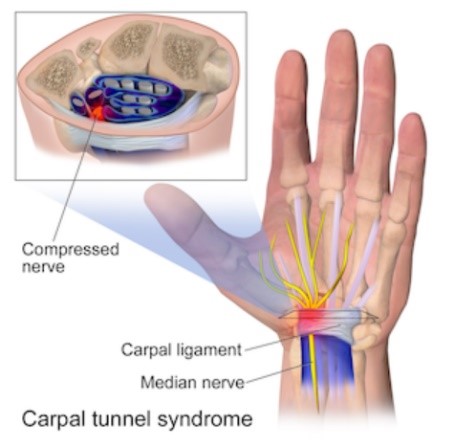 You want your chair height adjusted so when you are typing your forearms are parallel with, and able to rest lightly on the desktop. This is to minimise the strain in your wrists and hands. Wrist supports are not a good idea because they actually cause localised pressure on the wrist. A low-profile keyboard with a sloping rest for your hands is better. If your feet are off the floor once you have adjusted your chair for your forearm, then get a footrest or put a couple reams of paper under your desk to place your feet on.
You want your chair height adjusted so when you are typing your forearms are parallel with, and able to rest lightly on the desktop. This is to minimise the strain in your wrists and hands. Wrist supports are not a good idea because they actually cause localised pressure on the wrist. A low-profile keyboard with a sloping rest for your hands is better. If your feet are off the floor once you have adjusted your chair for your forearm, then get a footrest or put a couple reams of paper under your desk to place your feet on.
Armrests are a good feature for resting your arms on while typing or in between activities on the screen. But here is another adjustment that need to be managed…. We are all different and the distance from buttocks to elbow when seated will vary from person to person. Some find the armrest just get in the way.
Lumber and back support is also an important aspect of your office chair to minimise back ache. But the best mitigation for this is getting up from your desk frequently and moving around. Have a litre bottle of water on your desk and drink it before lunch time. Then repeat in the afternoon. This will force you to get up and move around.
There are a range of ergonomic office chairs on the market. I found Office Works has an option to design your own chair for just over $200, you can colour-coordinate with your home office room decor.
The Desk
There are three zones to consider when setting up your home office desk:
- Usual work
- Occasional work
- Non-working area
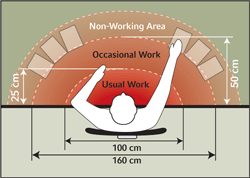
Your keyboard and mouse should be located in the usual work area. This prevents you from needing to stretch for these, which minimises any unnecessary musculoskeletal strain.
If you use a desk telephone (and you are right-handed), then it’s best to be positioned on your left. This will prevent you from ‘cradling’ the phone in your shoulder when you reach for a pen to take notes. If you use a mobile smart phone this isn’t an issue, but you might want to consider using a bluetooth headset to free up your hands during a call.
Sit-Stand Desks
There has been quite a bit of discussion in the workstation ergonomic world about the benefits and drawbacks of sitting vs. stand-up desks. Having used both I have found that I like standing when the work is routine and doesn’t require a high level of concentration. With good music, the screen tasks can be carried out in conjunction with some classic disco moves!
The cost of purchasing a dedicated sit-stand desk might be too expensive for most home offices, but the alternative is to purchase a sit-stand that sits on top of your normal desk of table. The starting price of these can be quite modest, so it might make a good option for you. Again OfficeWorks has a good selection of desk top sit stands starting at just over $200.
Monitors
Your monitor should be placed approximately arm’s length from you and the top of the screen about eye level. This will minimise the strain on your neck and shoulders.
If you use a laptop, it is advisable to purchase a separate keyboard and mouse and either place your laptop on a couple reams of paper or on a laptop stand. Most laptops will also facilitate a second monitor as well. If you use two monitors, keep them both around eye level, with the primary one directly in front of you and the secondary just to the side.
Keyboard and Mouse
There are numerous ergonomic keyboards available that can be beneficial if you touch type. These split the keys down the middle and angel the left and right hand keys to minimise the angel of your wrist. One aspect to look for is a low-profile support for your hands. If you are a two finger typist, best to stay with the standards keyboard.
The most likely cause of Repetitive Strain Injury is from using the mouse. Keep your mouse in the usual work zone, again to minimise wrist and arm strain. If you find your wrist/arm gets sore when using the mouse, there are a range of ergonomic mice available to look at.
I found the mouse that allows your hand to be in the vertical position, (think ‘karate chop’ down onto the deck top position) can reduce the strain on the wrist. I have also used a ‘left hand’ mouse but that really takes some concentration.
Include these Ergonomic Setup Tips into your Home Office Setup
If you are going to spend more than an hour a day at your home office desk, then I definitely recommend taking the time to set up your workstation properly. As a work from home mum, following these simple suggestions will help you to minimise strain, fatigue and reduce the likelihood of any longer-term health issues.

Sean Cullen is an experienced Work at Home Dad and home office dweller. Sean has experience of home office workstations through working at home to support his child who is on the spectrum. His main project is an online resource called Autism Advice for talented, creative teens and adults who are living on the spectrum.




